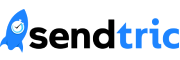Works With Your Email Platform
Sendtric integrates seamlessly with all major email service providers. Just copy and paste our HTML code.
Universal Integration Steps
Create Widget
Log into Sendtric and create your countdown timer or interactive widget with our easy-to-use editor.
Copy HTML
Click the "Copy Code" button to copy the HTML embed code to your clipboard.
Paste & Send
Paste the code into your email template's HTML editor and send your campaign.
Platform-Specific Setup Guides
Mailchimp
Add HTML countdown timers to your Mailchimp campaigns
- Create your countdown timer in Sendtric
- Copy the HTML code
- In Mailchimp, drag a 'Code' block into your template
- Paste the HTML code
- Preview and send
Klaviyo
Embed dynamic timers in your Klaviyo email flows
- Generate your widget in Sendtric
- Copy the HTML embed code
- Open your Klaviyo template editor
- Add a 'Text' block and switch to HTML view
- Paste the code and save
HubSpot
Add countdown timers to HubSpot marketing emails
- Create countdown timer in Sendtric
- Copy the generated HTML
- In HubSpot, add a 'Custom HTML' module
- Paste your Sendtric code
- Test and publish
Salesforce Marketing Cloud
Integrate Sendtric widgets with Salesforce
- Build your timer in Sendtric
- Get the HTML code
- In Content Builder, create new HTML content block
- Insert the Sendtric HTML
- Add to your email template
ActiveCampaign
Add interactive widgets to Active Campaign emails
- Create widget in Sendtric dashboard
- Copy HTML code
- In ActiveCampaign, use the HTML editor
- Paste Sendtric code in desired location
- Preview and activate
SendGrid
Embed Sendtric countdown timers in SendGrid
- Generate timer in Sendtric
- Copy the HTML code
- Open SendGrid Design Editor
- Add a 'Code' module
- Paste and customize
Iterable
Integrate Sendtric widgets with Iterable
- Build your timer in Sendtric
- Get the HTML code
- Select the HTML option in the Content tab
- Insert the Sendtric HTML
- Done!
Bloomreach
Add interactive widgets to Bloomreach emails
- Create widget in Sendtric dashboard
- Copy HTML code
- In your email template, drag the HTML component where you want the countdown to appear.
- Click on the new HTML Block and paste the Dynamic Code from Sentdtric into Content Properties
- Preview and activate
Brevo
Embed Sendtric countdown timers in Brevo
- Generate timer in Sendtric
- Copy the HTML code
- Open your email template
- Add the HTML block
- Paste Sendtric's HTML code!