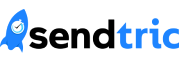Understanding & Resolving the “Failed to Render Header: freetype: unsupported TrueType Feature: language: 1” Error
In the world of digital typography and font rendering, errors can sometimes crop up that leave users and developers scratching their heads. One such error message that occasionally appears is “Failed to render header: freetype: unsupported TrueType feature: language: 1.”
While this error can be frustrating, it is important to take a methodical approach to understanding its origins and finding a solution. Through careful analysis, we can identify the potential causes of this error and take proactive steps to address it. With the right approach and expertise, we can overcome even the most stubborn digital typography challenges and ensure that our fonts look great in any context.
In this article, we will delve into the meaning of this error message, possible causes, and steps to address it.
Understanding the Error Message
The error message “Failed to render header: freetype: unsupported TrueType feature: language: 1” is related to font rendering and is often encountered when rendering TrueType fonts in various software applications or systems. It typically indicates that the TrueType font file being used contains a feature or setting that the FreeType font rendering library doesn’t support or recognize.
Potential Causes of the Error
Several factors can contribute to this error message:
- Corrupted or Malformed Font Files: The font file itself might be corrupted or improperly formatted. In such cases, first try downloading a fresh copy of the font to resolve the issue.
- Unsupported Font Feature: TrueType fonts can contain various features and settings – some of which may not be supported by the FreeType library. Unsupported features, like specific language settings, can trigger this error.
- Outdated FreeType Library: The version of the FreeType library used for font rendering may be outdated or experiencing compatibility issues. Updating or reinstalling FreeType can help resolve such issues.
Steps to Address the Error
If you encounter the ” Failed to render header: freetype: unsupported TrueType feature: language: 1″ error, here are some steps you can take to address it:
- Check Your Font Files: Follow the recommendations above to ensure that the font file you’re using is not corrupted or improperly formatted. If in doubt, download a fresh copy of the font from a reliable source.
- Use a Different Font: If the error persists with a specific font, consider using a different font to see if the problem goes away. This can help identify if the font file itself is the source of the problem.
- Update or Reinstall FreeType: Ensure that you are using an up-to-date version of the FreeType library. You may need to update or reinstall FreeType to resolve compatibility issues and make sure outdated software isn’t the root cause of your error.
At Sendtric, we understand the power of visuals in branding and design. That’s why we offer an enterprise-level subscription that allows you to customise your countdown timers with your own brand fonts. We know that having a seamless design is crucial for making a lasting impression on your audience, which is why our font customization option is an excellent feature. However, we understand that difficulties can arise when uploading custom fonts. If you encounter any upload issues, please don’t hesitate to follow the troubleshooting instructions above.
Still having issues? Reach out to our experienced team, who are always on standby to assist you with any inquiries or concerns you may have. Trust Sendtric to take your design to the next level with our customizable countdown timers.
Add a Free HTML Countdown Timer
No watermark – Up to 10,000 views for FREE
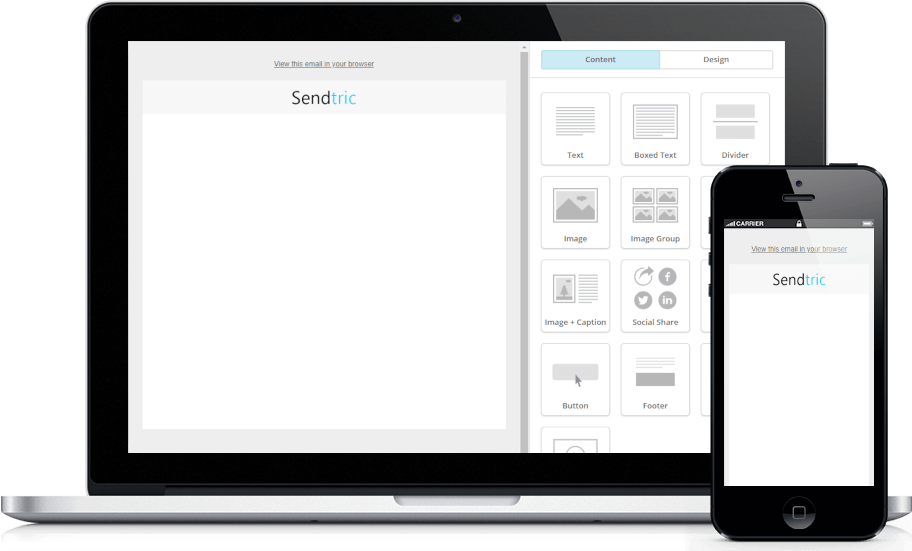
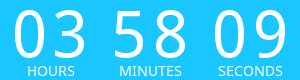
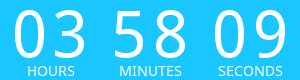
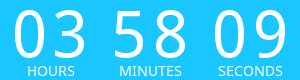
Copy this code into your HTML email template.
- Fill out the form to the left with your desired countdown options
- Click Generate
- Copy and paste the provided code into your HTML email template
- Enjoy your FREE email countdown timer from Sendtric!